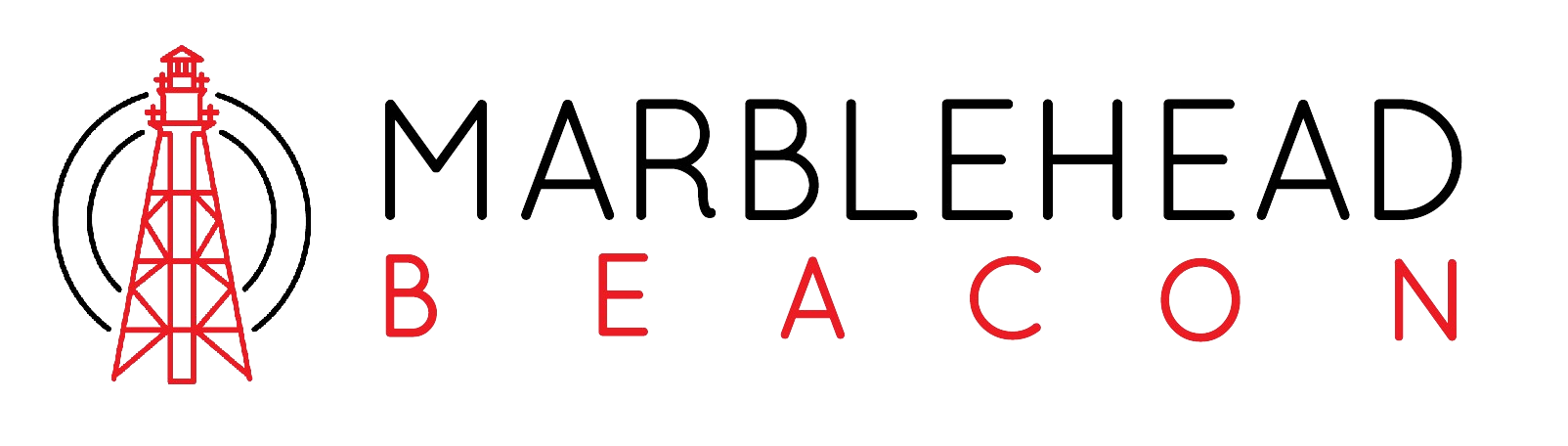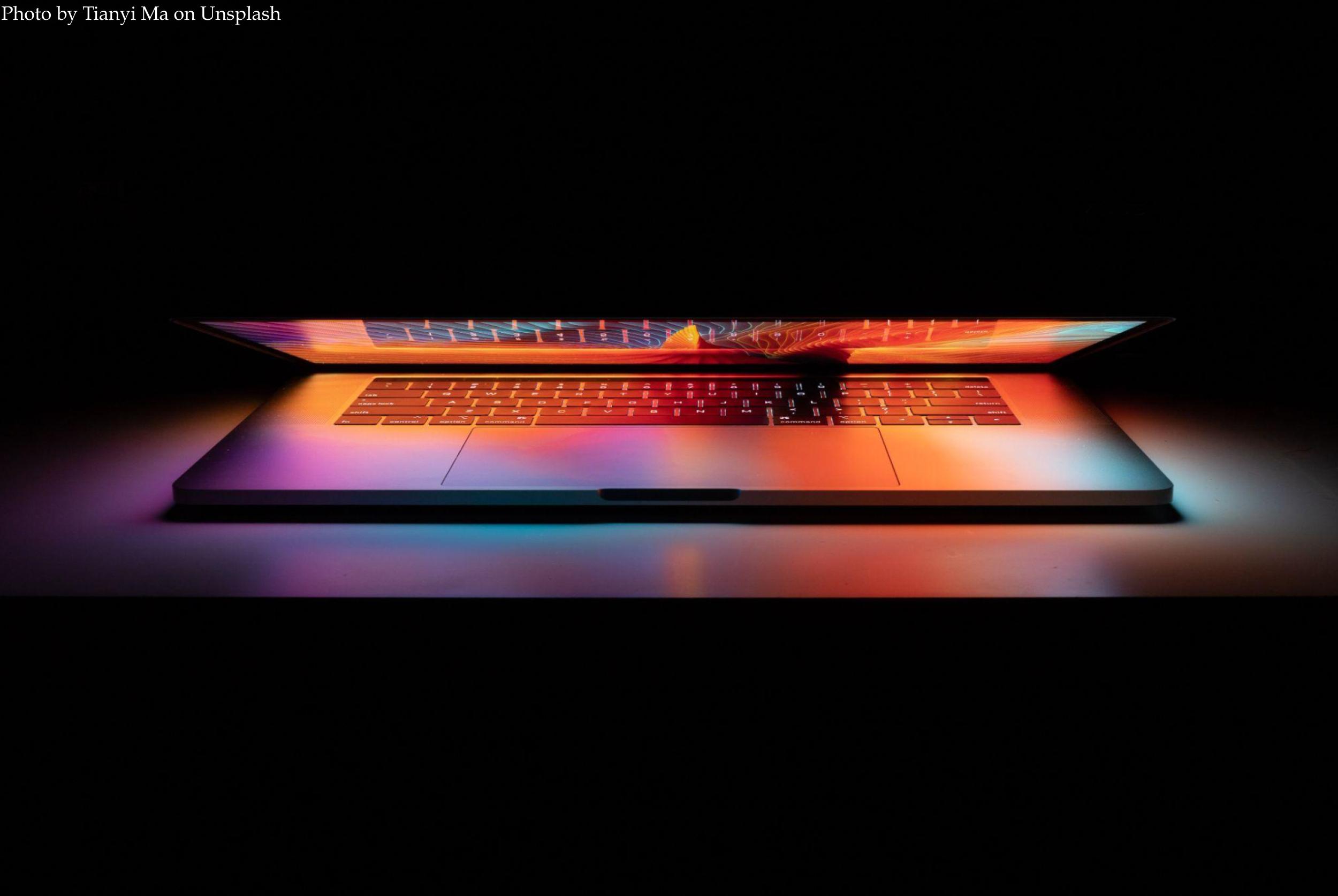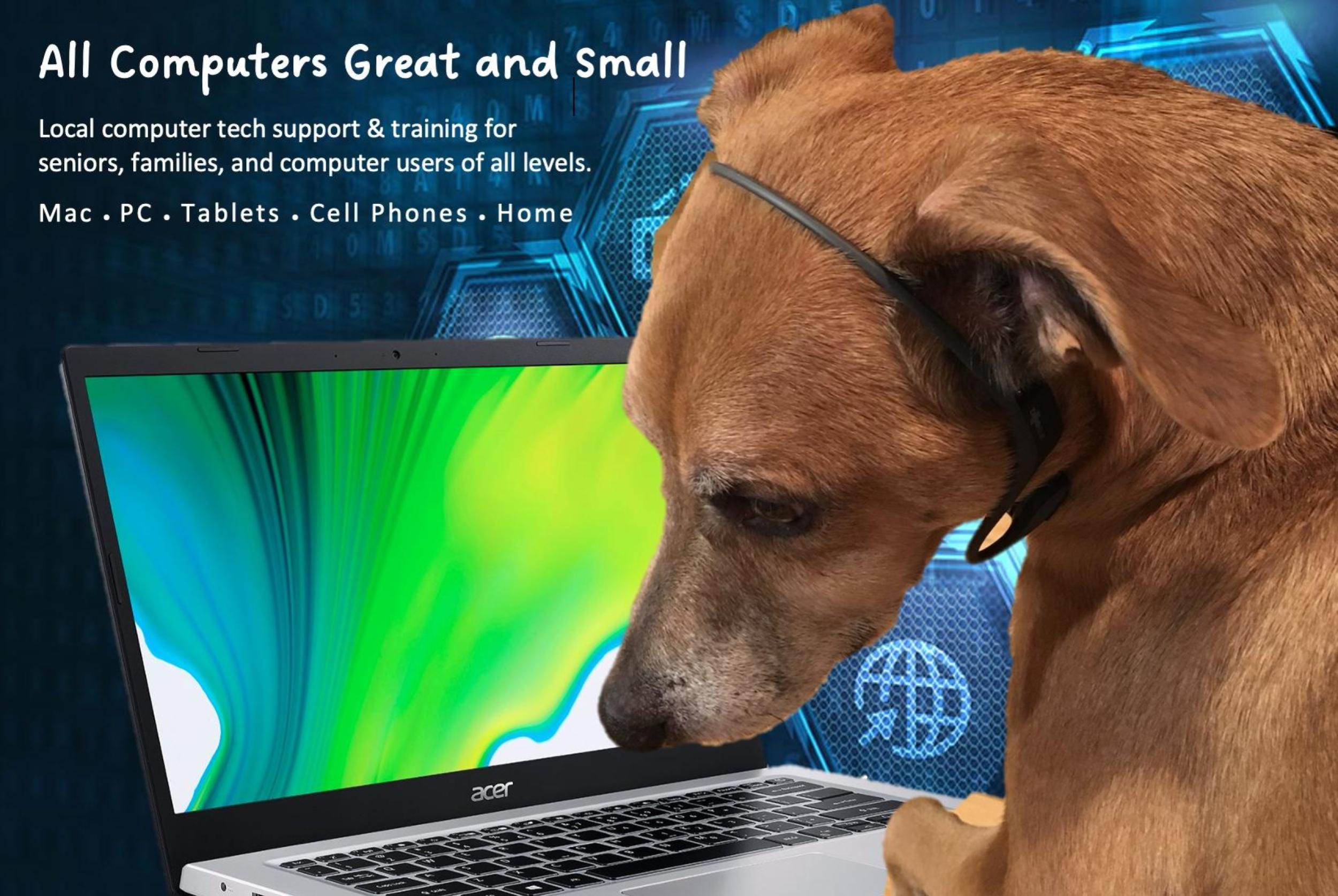All Computers Great and Small: A Tech Help Column for the Young and Old

By Theresa Milewski, Marblehead Beacon Contributor
Do you know that the best way to deal with a computer is to bend it to your needs? Despite its massive artificial intelligence, HAL 9000, the iconic computer from 2001: A Space Odyssey, simply wanted to do what it was told. In fact, all your computer devices, be they great or small, only want to do your bidding.
Although tech companies have worked hard to create intelligent computers, computers and humans still speak very different languages. Here’s where I come in. Some people are horse whisperers, other are canine whisperers. I am the All Computers Great and Small Whisperer, here to teach you how to bring your computers to their tiny microchip knees. No, not by threatening death by mallet, but by understanding what commands your computer most understands. The magic comes from knowing the specific button, screen gesture, or cord to use. From this column, you too can learn the magic touch.
Let’s look at a few common problems, and at each one’s most likely solution.
My daughter complains that I print everything unnecessarily. I tell her that I prefer reading some documents on paper rather than on a screen. Now, suddenly, I can’t get anything to print. Did my daughter sabotage my printer?
Understandably, there are some generations who stand by the idea that everything can be stored, read, and dispersed electronically. Rest assured, there are many people on your side of the fence who prefer a printed document, whether for posterity or tangibility. While I cannot answer whether your daughter took matters into her own hands, my guess is that she is less devious than you think. Even the most modern printer can refuse to print if one ink cartridge (on color ink-jet printers) is empty, or if a door or latch is not closed properly. Check all these options first. No luck yet? It may be that your computer and printer are having a communication breakdown.
- If your two devices (computer and printer) are connected to each other with a wire, turn both devices off completely. Then check that all wires are firmly plugged in (unplug and re-plug each one in if you can). Next, turn your printer on, let it fully boot up, and then power on your computer.
- If your two devices are connected via a non-wired method, the same advice applies. Turn off both devices, then turn the printer on, followed by the computer.
If restarting the devices does not fix the problem, ask your daughter to please release the printer from whatever eco-mode she put it in. If she denies any wrong-doing, you may need to uninstall and reinstall the printer’s driver (software that drives the communication between computer and printer). This process is completely device-dependent, and would need to be performed by following instructions specific to your printer. Go to your printer manufacturer’s website, and search for your specific printer model. You should see instructions for installing the printer driver, or even information on updated drivers for your printer. This step can be achieved with some time and patience, but mostly with the help of a good tech geek friend.
I’m terrible at organizing my emails and tend to accumulate thousands of them in my inbox. That problem aside, suddenly I am seeing only 5 or 10 emails at a time, and even some of those disappear after a day or two.
This question came from a close friend. I looked at her “email reader,” her iPhone in this case, and looked to see whether a filter had been accidentally turned on. To check this, I accessed her iPhone’s email application, then tapped on a small circle (with three tiny horizontal lines) that resides in the lower left corner of that screen. Tapping this circle toggles “show all messages” and “show only unread messages.” As I had guessed, she had unknowingly touched/tapped this circle. Her device, having obeyed my friend’s unintentional command, was only displaying unread messages. In the case of this small computer, otherwise known as an iPhone, it did what it thought its human wanted it to do. My job was to teach its human how to not give mixed messages.
After Saturday’s freezing temperatures, our internet went down, and since then we haven’t known what to do with ourselves. We can’t watch Netflix, browse the web, read emails, or play Wordle. Help!
The above scenario depicts my partner and I halfway through this past Saturday evening’s arctic temperatures. We eventually re-learned how to spend time together without our computers big (smart TV) and small (smart watches), but not without several attempts at troubleshooting the problem.
If you ever find that your computer is no longer on the internet, check other home devices in order to determine if the problem is device-dependent, or a house-wide issue. Checking another computer (laptop or desktop) is the best option. Cell phones, and even tablets, can be online via cellular data, and so will not give you quick, clear information about your internet issue. If you find that it is only your one computer that has lost internet, first try turning your computer’s Wi-Fi off and then on. If that doesn’t work, or if your computer uses an ethernet cord for internet, a reboot of your computer may fix the problem.
If the internet is down across all of your devices, you should reboot all routers in your house, beginning with the main internet router. The main router is the device that came directly from your internet provider, and typically is connected to the outside world via an old-fashioned looking, heavy coaxial cable. If you have other routers in your house aside from the main router, these are most likely wireless routers which create wireless networks so that your home devices can connect to the internet via “Wi-Fi.”
To reboot any of these routers, do not push any buttons, which may accidentally reset some important internal settings. Rather, unplug each device, and then wait about 5 minutes for the devices to completely shut down. Then, plug the main router back in first. Wait a good 10 minutes to ensure that it has completely booted up. Next, plug each of the other routers in (in any order), and after about 10 minutes, check to see if your devices are back online.
Restarting the routers may be all you can do on your own. If that does not work, it’s best to contact your internet provider, as it may be a neighborhood-wide outage (as was our case), or they may be able to check settings remotely. If you cannot get a technician on the line, or one cannot come to your house until three days later, contact your nearest tech geek, such as myself, or your tech savvy friend who owes you a favor.
Through this column, my goal is to help people and computers connect. Computers were invented to crack codes and make mathematical computations. Now, they are built to make every inch of our lives easier. If your computer, big or small, is not making your life easier, send me a message, and together we’ll show your computer who’s boss.
All Computers Great and Small is a culmination of Theresa’s lifelong dream of sharing her computer knowledge with any and all who seek it. Want to become better friends with all your devices? Email your computer frustrations to Theresa at marbleheadbytes@gmail.com.