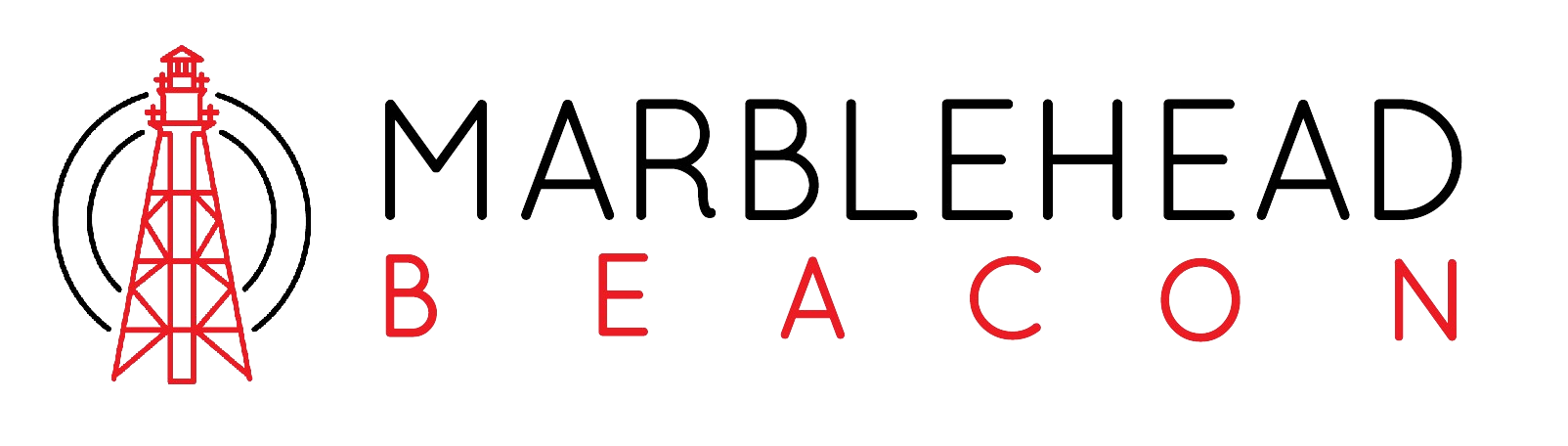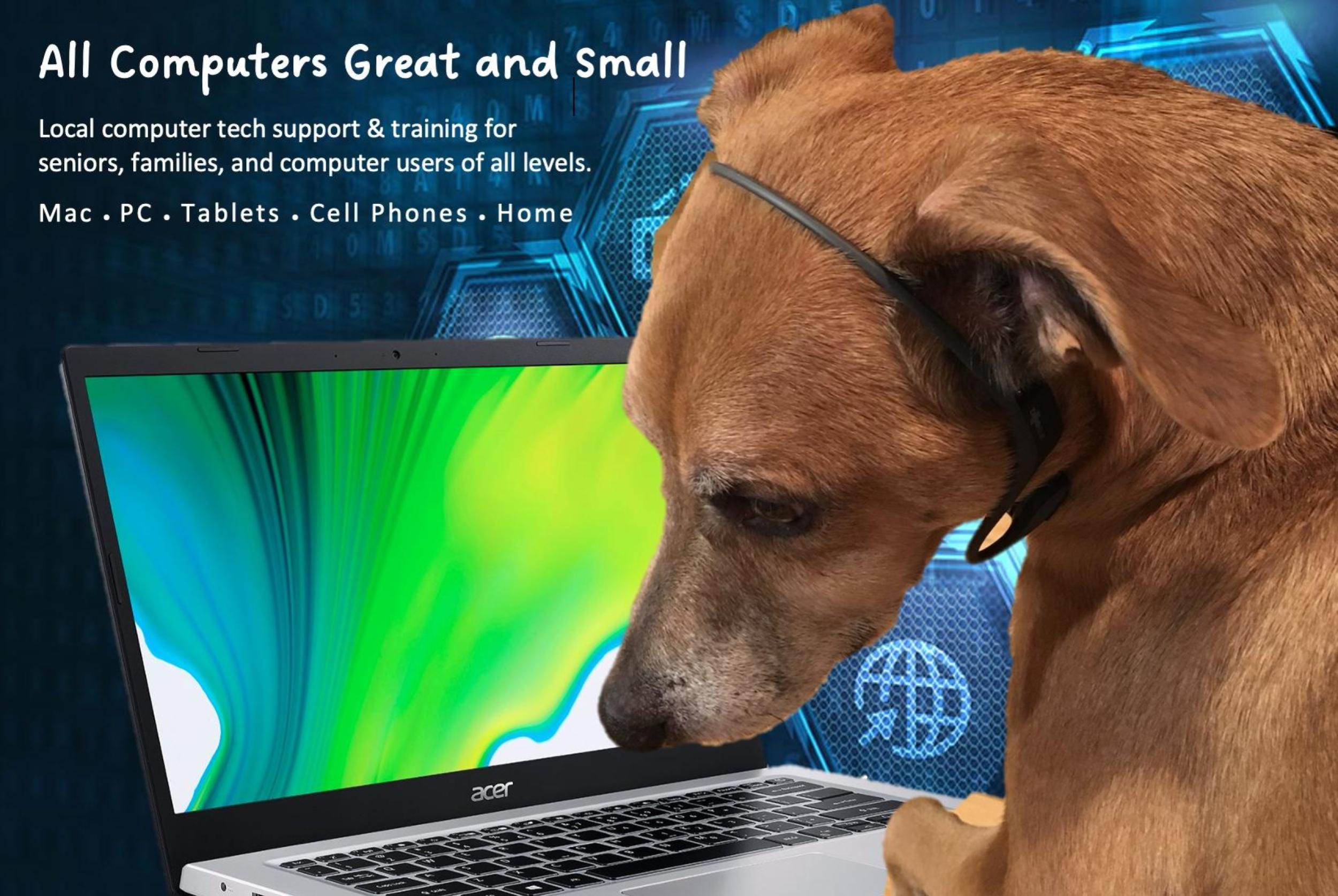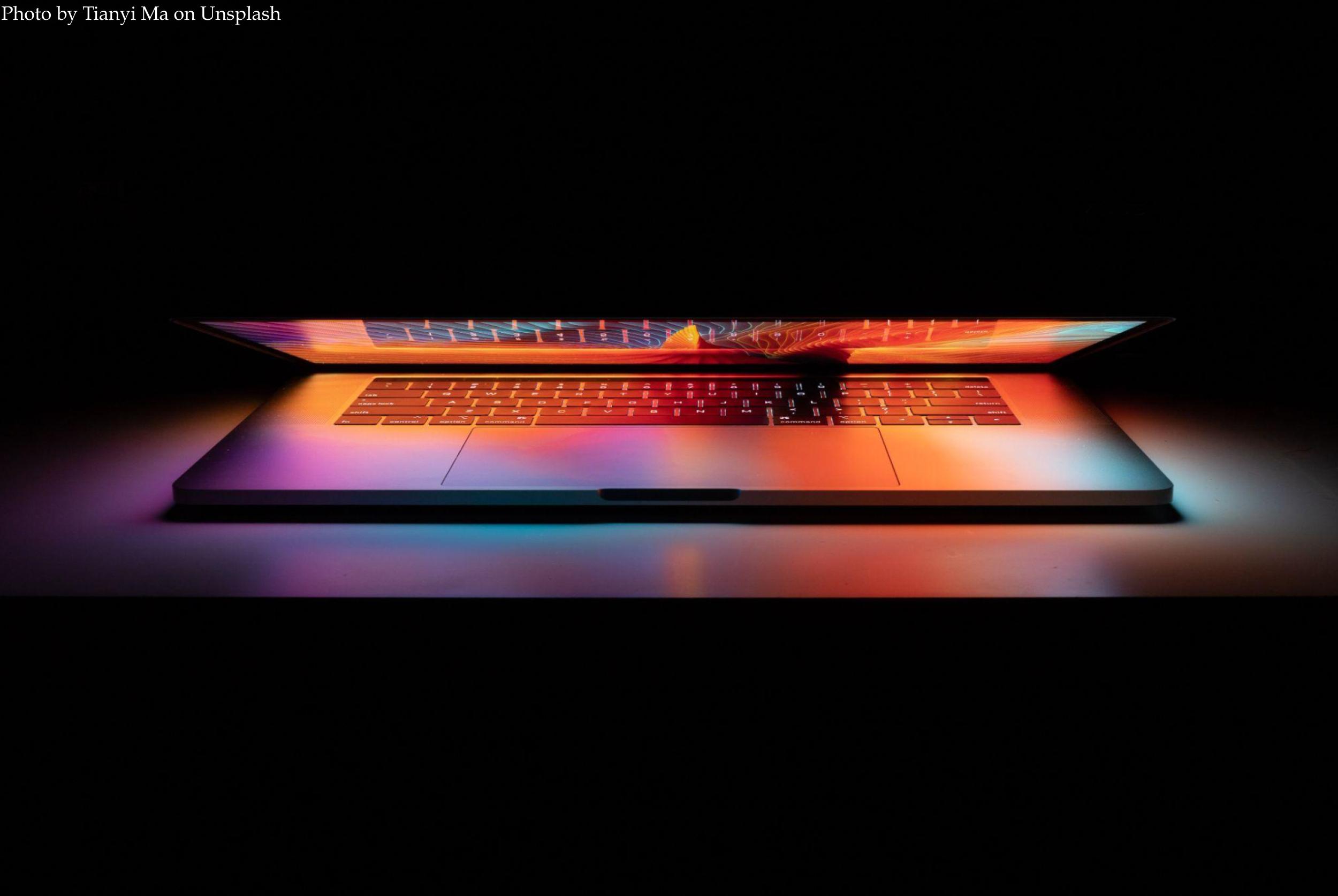Artificial intelligence. Huh. Yeah. What is it good for?
By Theresa Milewski, Marblehead Beacon Contributor
ALL COMPUTERS GREAT AND SMALL - A tech help column for the young and old
You may have seen at least one news report about artificial intelligence (AI) and its current usage in “chatbots.” One reader asks:
AI chatbots… what are they good for? Absolutely nothing?
Chatbots have been around for quite a while. The first AI chatbot, ELIZA, was released in 1966 by MIT computer scientist Joseph Weizenbaum. The fact that Weizenbaum named it Eliza after the protagonist, Eliza Doolittle, in George Bernard Shaw’s Pygmalion, might provide some insight into the entire idea behind chatbots. In Pygmalion, a professor brazenly pronounces that by teaching Eliza Doolittle, a “cockney flower girl,” proper English, he can basically transform her into a Duchess. AI programmers hope to teach computers how to parse natural language into enough understandable bits that it can pass as a human in its conversations (“chats”), with actual humans. Whether or not this is a good idea goes beyond the realm of this column. The bigger question is, might the AI programmers of the world be able to create a chatbot whose understanding of a human being’s natural language is robust enough to not only hold a human-like conversation but also answer questions and provide useful information?
This returns us to our reader’s question, i.e., are chatbots good for anything? At a very basic level, chatbots may eventually make our everyday internet searches more fruitful. Have you ever been frustrated by an internet search that returns results unrelated to your query, or multiple links to the same tangential but wholly unhelpful advice? Have you ever wished you had access to a friend who not only knew the answer to most questions but could summarize his or her response in an easy-to-understand, bulleted list?
If you said yes to either of the above questions, then you now understand why artificially intelligent search engines (aka AI chatbots) are taking over the news. Initially, I failed to see the benefit of an AI chatbot versus a carefully worded Google search. However, a brief “conversation” with the leading chatbot made me a convert. For instance, if I ask Google, “What’s the best way to sell my crafts?” my results go from a page of the top 10 online selling platforms (but I did not ask only about online selling), a link to Shopify (one specific online selling platform), a link to a page about how to sell crafts online (again, not what I asked), and dozens more links to variations on the above. When I asked the chatbot (let’s call it Horton) the same question, it first gave me some positive encouragement, “Selling your crafts can be a great way to turn your hobby into a business,” followed by a list of six different ways to sell my crafts. The list was written in a conversational tone, and each bullet item included a few examples of its main idea. The chatbot ended its list with a short paragraph with more words of encouragement. I felt like I’d found my new best friend.
The brilliance of chatbots becomes even more apparent when you learn that they can take follow-up questions, and will keep in mind what they've already told you.
For instance, I was going to start this month’s column with a line about spring. I couldn’t think of anything that wasn’t overused and trite. So, I asked Horton, “What's a good opening line about spring?” Horton’s somewhat trite response was:
Spring has finally arrived, bringing with it the promise of renewal and rejuvenation after a long and dreary winter.
It sounded too upbeat for my taste. I told him so, “I need something less cheery,” and this time, Horton didn’t disappoint:
As the snow melts away and the buds begin to bloom, the tumultuous nature of springtime emerges once again, stirring up both hope and uncertainty in equal measure.
Wanting something more apropos to our recent weather, I quipped, “there's no snow,” to which it aptly adjusted its prose:
The arrival of spring may conjure up images of sunshine and blooming flowers, but for some, it can also bring about the unwelcome return of allergies and unpredictable weather patterns.
Currently, AI chatbots are not integrated into standard web search engines without first signing up for an account, and in some cases, getting on a waitlist. Some chatbots are free and worth playing around with. OpenAI created one of the first chatbots (https://chat.openai.com/), and has a free “research preview.” I find it to be the easiest to use, with well-crafted responses. You.com is completely free, with an easy sign-up. It also doubles as a web-search engine, giving you a summary response to your question, along with relevant web links. If you are interested in trying a chatbot but unsure how to go about it, send me a message. I’ll be happy to set you up on a date with one.
I’m on the road a lot but often need to scan documents for work. Other than running to a Staples store or library, what can you recommend?
Thankfully, technology has given us better ways to scan documents than the unwieldy scanners of the past, or paying 10 cents a page at some local shop. Many apps exist that allow you to scan several pages with exceptional clarity and versatile sharing options. Genius Scan, an app available for Apple and Android phones, is my app of choice. The free version is fully functional, and I have never found a need to upgrade to a paid version. Scanning is simple. Simply point your phone at the document and it either auto-senses the edges, or you can line it up yourself and take the photo. The clarity is amazing, and the app lets you send the page(s) in several formats. Genius Scan even takes better photos than my phone can take of paper documents.
If you require text recognition so that the text of the scanned document can be manipulated, Genius Scan requires an upgrade, but Adobe has a free scanning app with free OCR (Optical Character Recognition) capabilities. Both apps are worth the download for anyone who needs to scan on the go.
My computer displayed a message telling me that my computer needed updating and that I needed to call Microsoft Tech Support. I called the number indicated, and the “tech” told me to download and install a program called Ultraviewer. I became suspicious and ended the call, but now am not sure what to do.
Be wary of any window that pops up on your screen, regardless of the message contained within. If the contents of the window display an ad, do not click on any part of the ad. Instead, close the window by clicking on the “x” in the top corner of the window. If the x is not visible, you can use a key combination to close the currently active window (ctrl-w on Windows machines, and command-w on Apple machines).
If the pop-up window displays a warning message, write the message down or snap a picture of what you see. Legitimate warning messages will not direct you to call a phone number. There are many scams like the one the reader describes, and once you have called the number, the “tech” will walk you through giving him or her access to your computer to do any number of nefarious actions.
Unfortunately, most genuine Windows error messages are notoriously vague and unhelpful, e.g., “NET_SendPacket ERROR: NO ERROR” or are purely informational with no direct solution given. Primarily this is so that you can take note of the error and ask a personally vetted computer tech what it means. Apple error messages are more user-friendly, but would also never direct you to call a phone number.
Once the above reader realized he may have been hacked, he very wisely took his computer off the internet by switching off his computer’s Wi-Fi, and powering down his computer. While a virus can still spread through a computer that is offline, powering the computer down will at least pause the infiltration until a trusted computer tech can look at your computer.
I took a look at the above reader’s computer and performed a full scan using Microsoft Defender Antivirus. Once I determined that no virus was actually present, I also ran a malware detector that targeted malicious ads that might spawn viruses. Having determined that the user prevented the hacker from actually getting into his computer and installing any type of virus, I removed the programs he was instructed to install. The reader’s decision to end the call with the phony tech, along with his smart choice to disconnect his computer from the internet and shut it off, saved him from a myriad of virus-related issues.
I received an email from Doug Fodeman and David Deutsch, fellow M’headers who have been providing help for the past 10 years to those who have fallen prey to computer scammers through their website, The Daily Scam (https://www.thedailyscam.com). Computer scammers are not always very bright, but unfortunately, many know how to mimic legitimate offers. Doug and David’s website offers excellent tips on how to identify or at least be wary of emails that are potential scams. A perusal of their website will undoubtedly help you become more aware of scams, and how to recognize them.
I have so many passwords for different websites and accounts that I have a hard time keeping track of them. I tried a password-keeping program, but I always forget to enter new passwords when I create them. Help!
Password-keeping programs can be useful to some but can become unwieldy to manage, especially if you forget to update the program whenever you change a password. My best advice is to come up with a pattern for your passwords and not stray from this pattern. For instance, all your passwords could contain the first two and last two letters (one being capitalized) of the website/program/account, a special symbol, and your niece’s birthday. For example, your Amazon password would be Amon_061583, while your Twitter password would be Twer_061583. This gives you a unique password for each account that is more than eight characters and contains a capital letter, a special symbol, and at least one digit. Get creative enough so that you feel no one could crack your pattern, but personalized enough that you will never forget the part of the pattern that doesn’t change.
Siri is no longer speaking to me. Should I be worried?
If Siri obeys your commands but no longer speaks to you, s/he may need some settings tweaked. It may be that it goes silent when your phone is in silent mode. To check this, go to Settings. Tap Siri & Search. Tap Siri Responses. Then Tap Prefer Spoken Responses to hear Siri speak responses, even when Silent mode is turned on. If this isn’t your issue, see if a reboot of your phone puts Siri back in the mood to speak. If that doesn’t do the trick either, Siri may be able to tell you what’s wrong if you ask it. First, make sure that Siri is set to type its responses to you. To do this, go back to Siri & Search. Tap Siri Responses. Then enable “Always Show Siri Captions.” Then, ask Siri to do something. You should at least get a response via caption. Tell Siri that you can’t hear it. It will respond that it’s either speaking as loud as it can, or it will turn the volume up. If you still can’t hear it after this point, we can delve into this further by researching the issue in conjunction with your specific iOS version.
That’s a wrap for this month. Remember, no matter how much artificial intelligence we give them, if your computer, big or small, is not making your life easier, send me a message. Together, we’ll show your computer what it’s good for